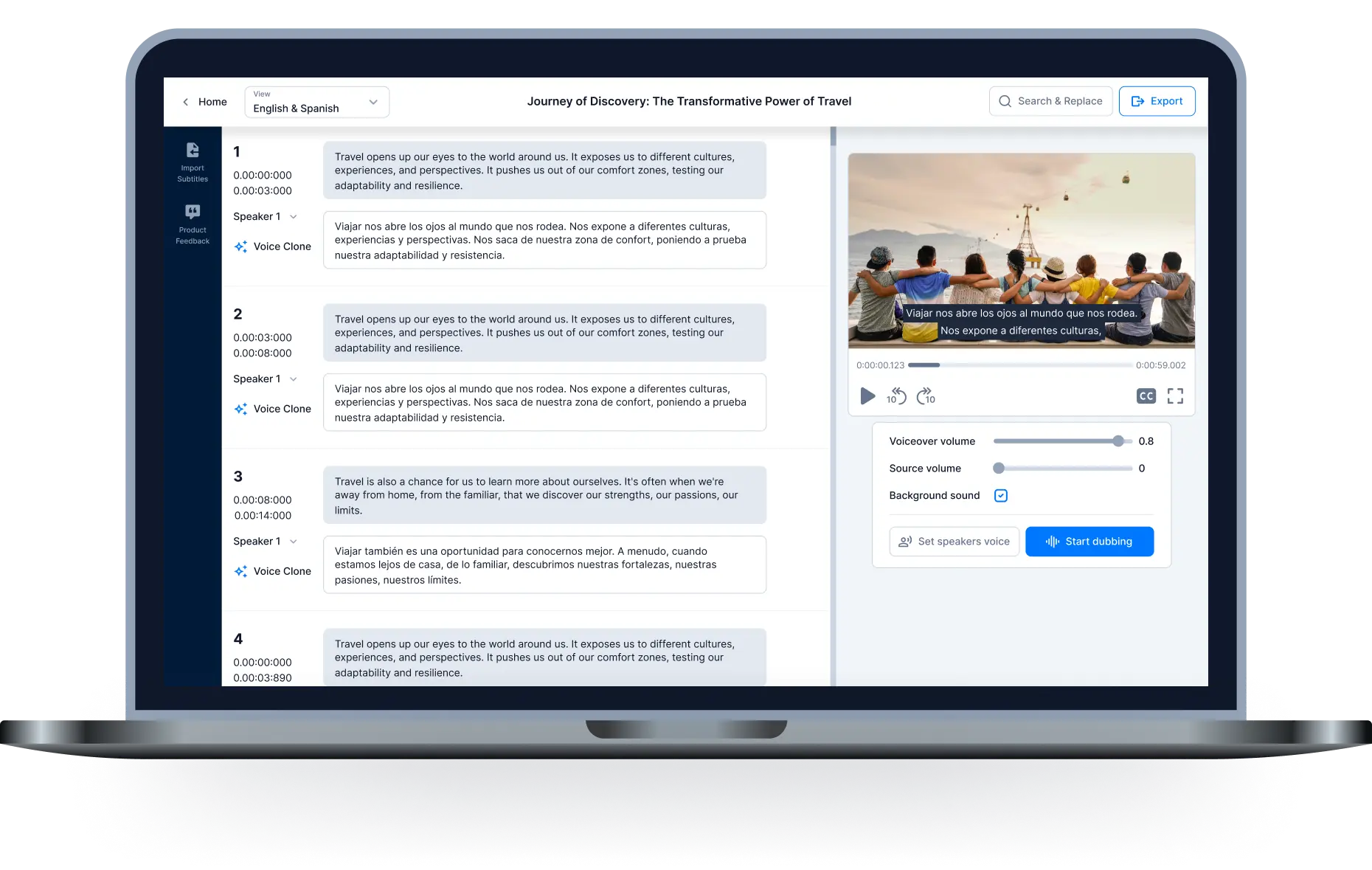How to add a voiceover to a video – Best method

Audio is always an integral part of every Video. For videos that want to reach the international market, the use of dubbing to translate languages is inevitable. However, now many beginners do not know how to add a voiceover to a video. This is a big obstacle in developing video-making skills. In this article, we will share the top software for adding a voiceover to a video.
Filmora Video Editor (Windows and macOS)
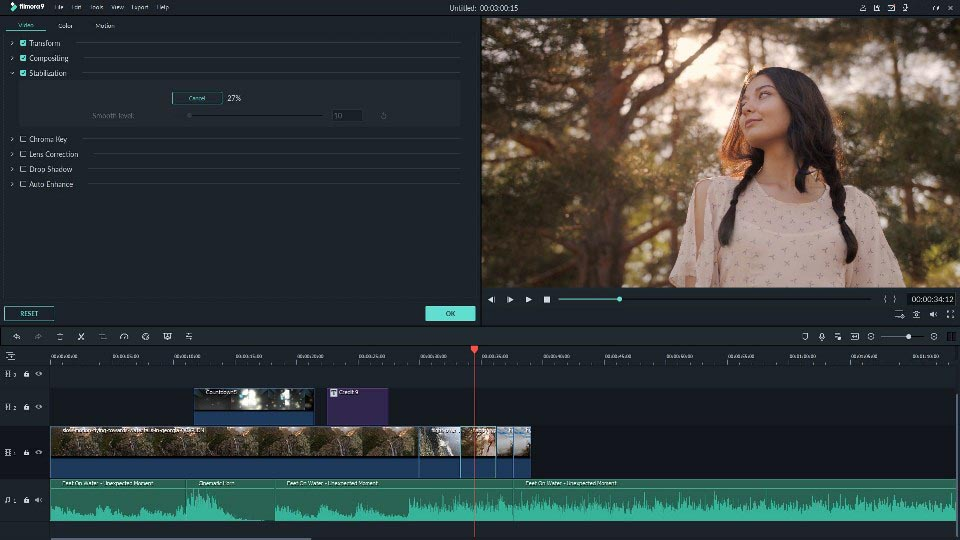
First, let's come to Filmora - software to combine music into videos used by many people around the world. Filmora is a popular video editing tool for users who want to focus on editing and creating high-quality videos.
The software provides editing support for 4K videos. It's an affordable product packed with tools for both Video and audio. It gives users a lot of options when it comes to styling, adding effects, and customizing videos. This tool can create overlays, and animations, add sounds and insert text. In particular, this software can add a voiceover to a video quickly and efficiently. You just need to follow the instructions available and wait for great results.
In addition, Filmora also possesses some unique features such as:
- Support for creating GIFs.
- Advanced text editing.
- Eliminate noise.
- Audio mixer.
- Split audio.
Readmore: Discover best voice over software for youtube videos
Hei.io

Hei.io is a smart video editing tool. It not only helps you with translation but also has the ability to add subtitles, add voiceovers and edit videos perfectly. This software offers more than 70 languages with 250 voices, translated captions and subtitles, background music and many attractive differences. The conversion process will be done quickly and with 90% accuracy. Finally, the product was completely processed with the least amount of defects.
The steps to add a voiceover to a video of Hei.io are very simple. All you need to do is follow these step-by-step instructions:
- Upload your video from your computer or share your video link.
- Record your own dub or upload a dub, or simply paste your text to create a human-like dub and add it to your Video.
- Once done, click Download Video to finish or Edit Video to make changes. When done, select Export.
Smilebox (Windows and macOS)
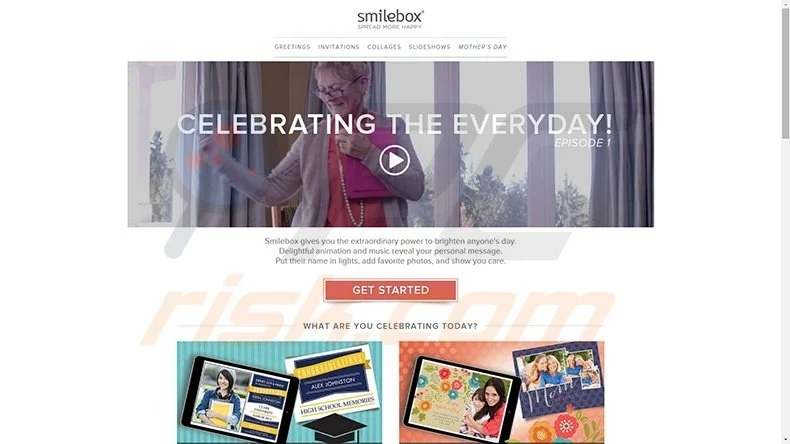
Smilebox is an online video merge software that allows you to "turn" your photos into animated videos and e-cards, collages or invitations. To be able to take full advantage of this tool's resources, you must register and purchase the Club Smilebox plan for $3.99/month.
That way, you'll be able to use any of the 1,200 premium templates and save your slideshow in video or DVD format, along with an endless music library to keep your creativity flowing.
Readmore: Discover best voice over software for youtube videos
Conclusion
Adding a voiceover to a video not only makes your Video more interesting and understandable and creates many other effects. Finding the right software is not easy for those new to video making. Hopefully, our sharing above will help you have great videos.

All-in-one video editor tool
The easiest, most powerful subtitle and voice-over video editor. Loved and trusted by content creators and video agencies of 100+ brands to reach and engage with audiences better.