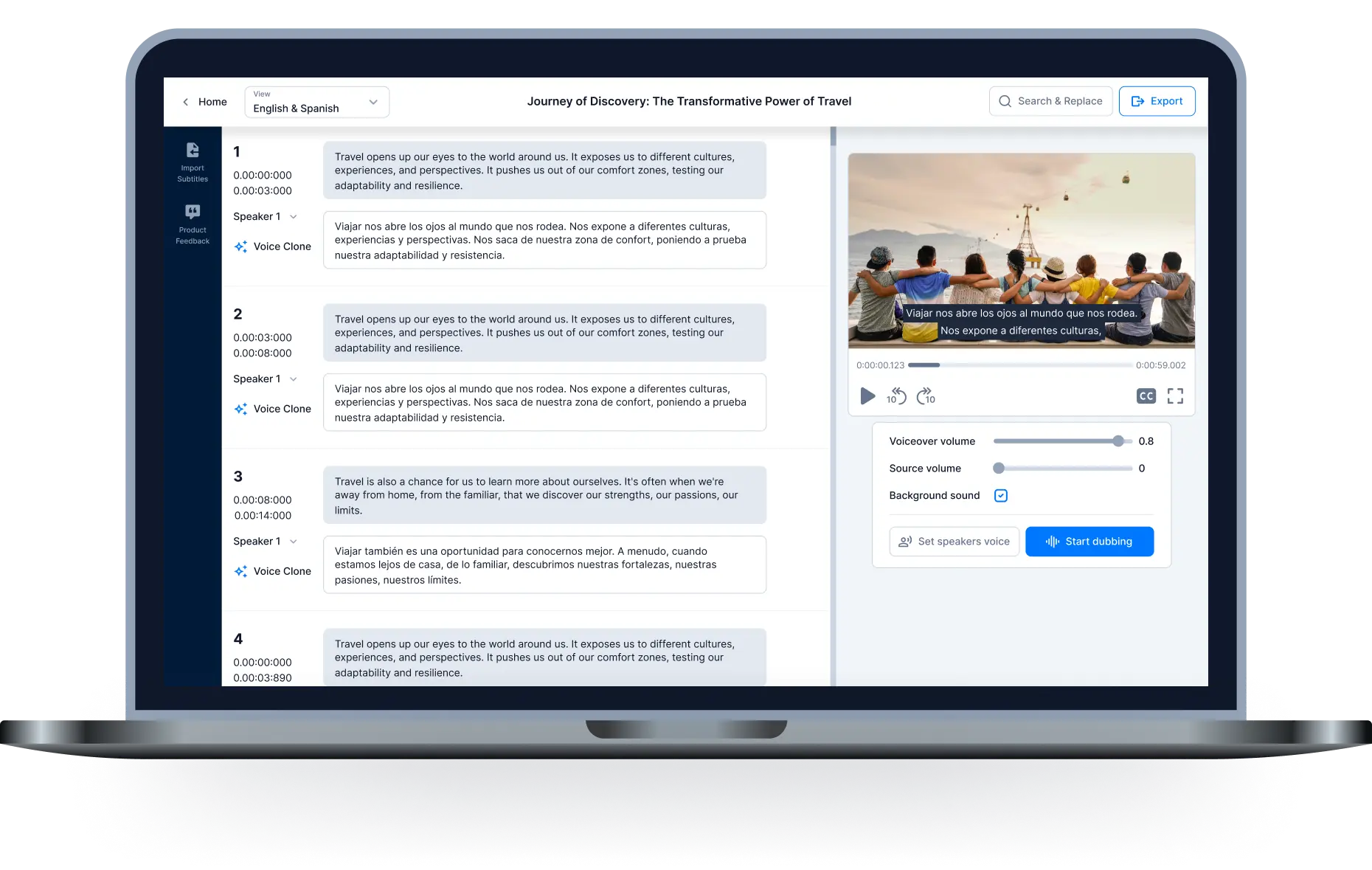Video Transcriptions Online - Transcription software for Windows,Mac
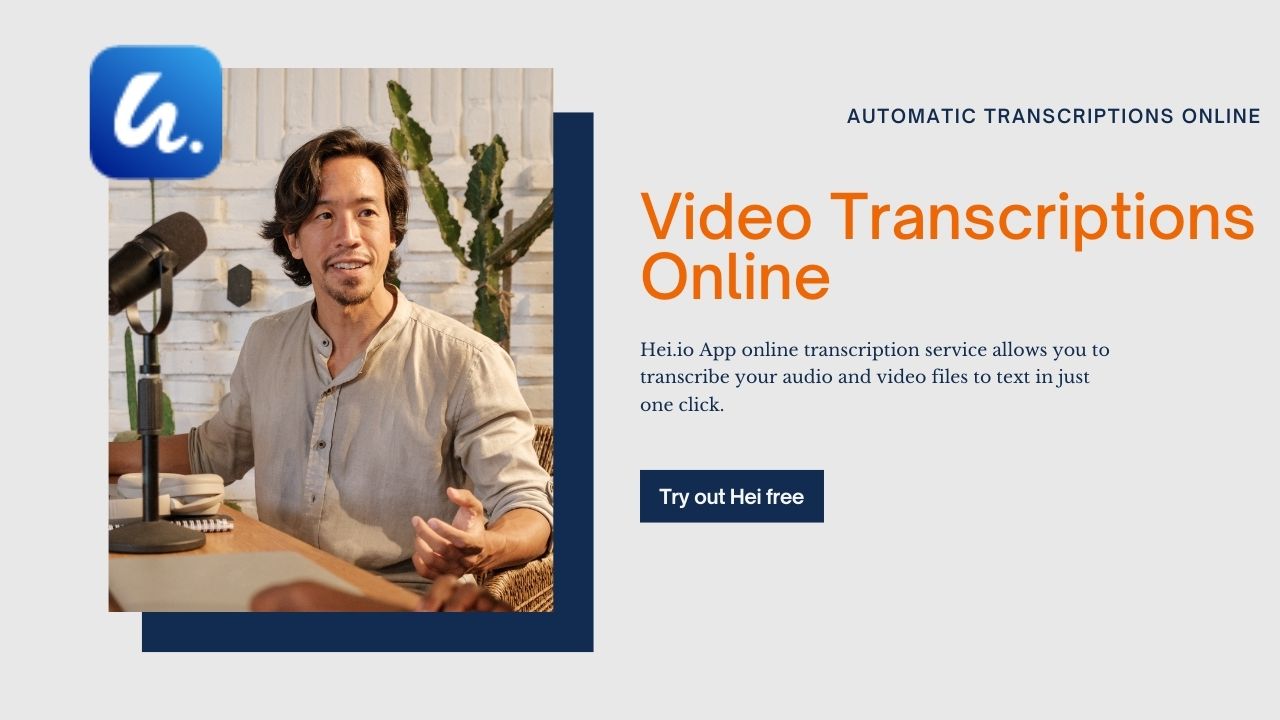
Automatic Transcriptions Online With App.Hei.io. The tool helps you create subtitles, Video Dubbing and download video transcriptions for free. The device runs on windows or mac operating systems.
How to transcribe audio and create audio transcriptions?
Audio transcribing is the process of converting audio files’ sound or voices into text. It can be done by skilled individuals, but some computer systems and software applications do it as well!
It was the middle of the night and I couldn't sleep. I tossed and turned for what felt like hours before finally giving up and grabbing my laptop. I booted it up and signed into app.hei.io, the transcription service that I had been using for the past few months.
I clicked on the audio file that I wanted to transcribe and waited for the site to load. The file opened up and a waveform appeared in the center of my screen. Beneath it were three buttons: 'Transcribe', 'Export', and 'Settings'. I clicked on 'Transcribe' and waited for the site to start transcribing my audio file.
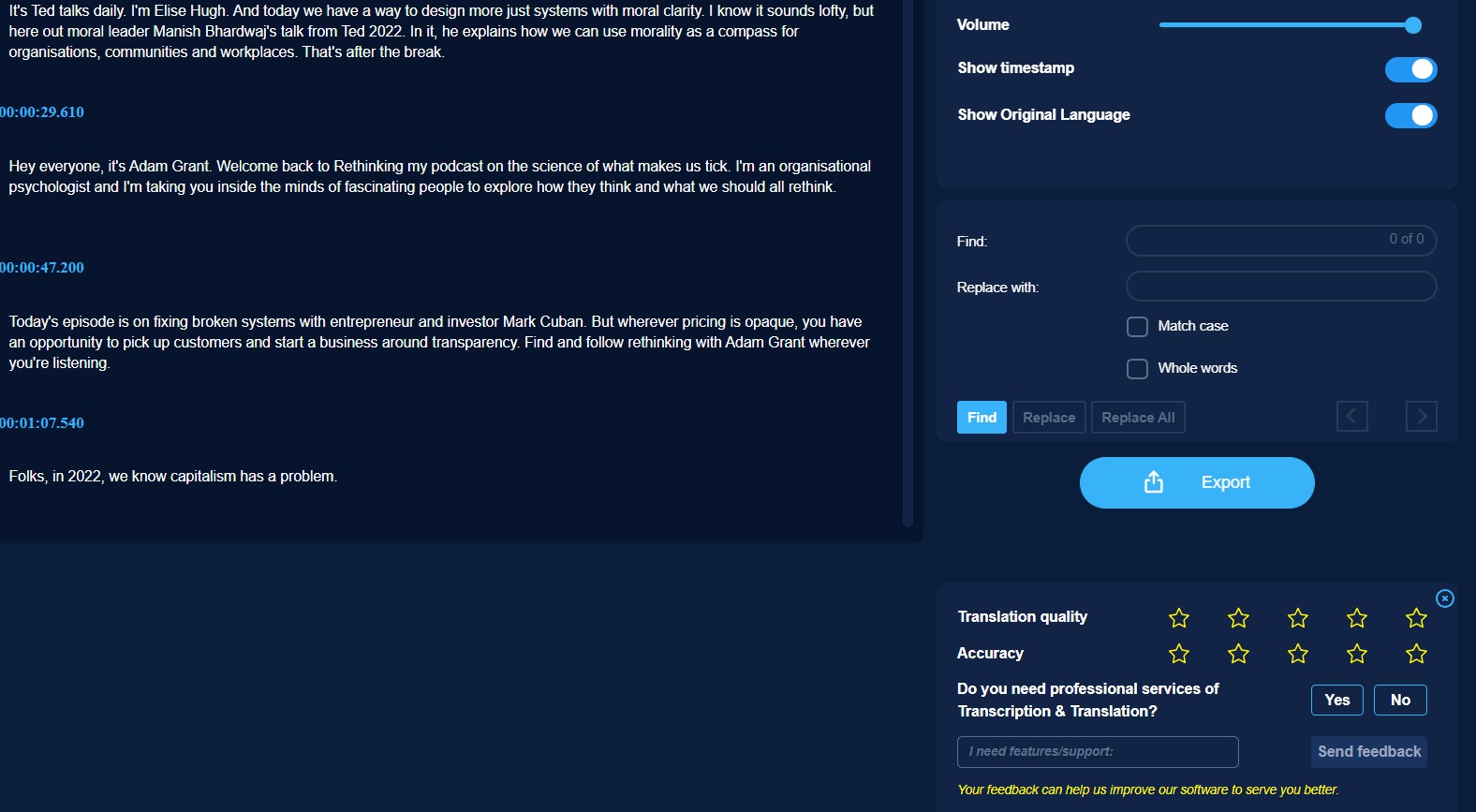
After a few seconds, a box popped up with the transcription of my audio file. It was accurate, but there were a few errors here and there. I clicked on 'Export' and then selected 'Text'. A new tab opened up with my transcription in text format.
I copied it all and pasted it into a document on my computer. Then I went back to app.hei.io and clicked on another audio file, Youtube, Video to transcribe. It was so easy! With just one click, I could get a transcript of any audio or video file that I wanted!
Captions and subtitles can make video files more accessible for people with visual impairments. They also allow the deaf community to enjoy movies, TV shows (or other audio content), which is why it’s important that you choose what type of captions will best suit your needs!
Transcription with Hei.io
On Windows or Mac you open a browser to access our website. Sign up for a free trial account
Step 1: Login and click Menu Transcription. Upload your audio or video Youtube file to app.hei.io
Step 2: Select the original language. Select the language you want to create the subtitles you want to translate
Step 3: Submit, and play. You have translated subtitles
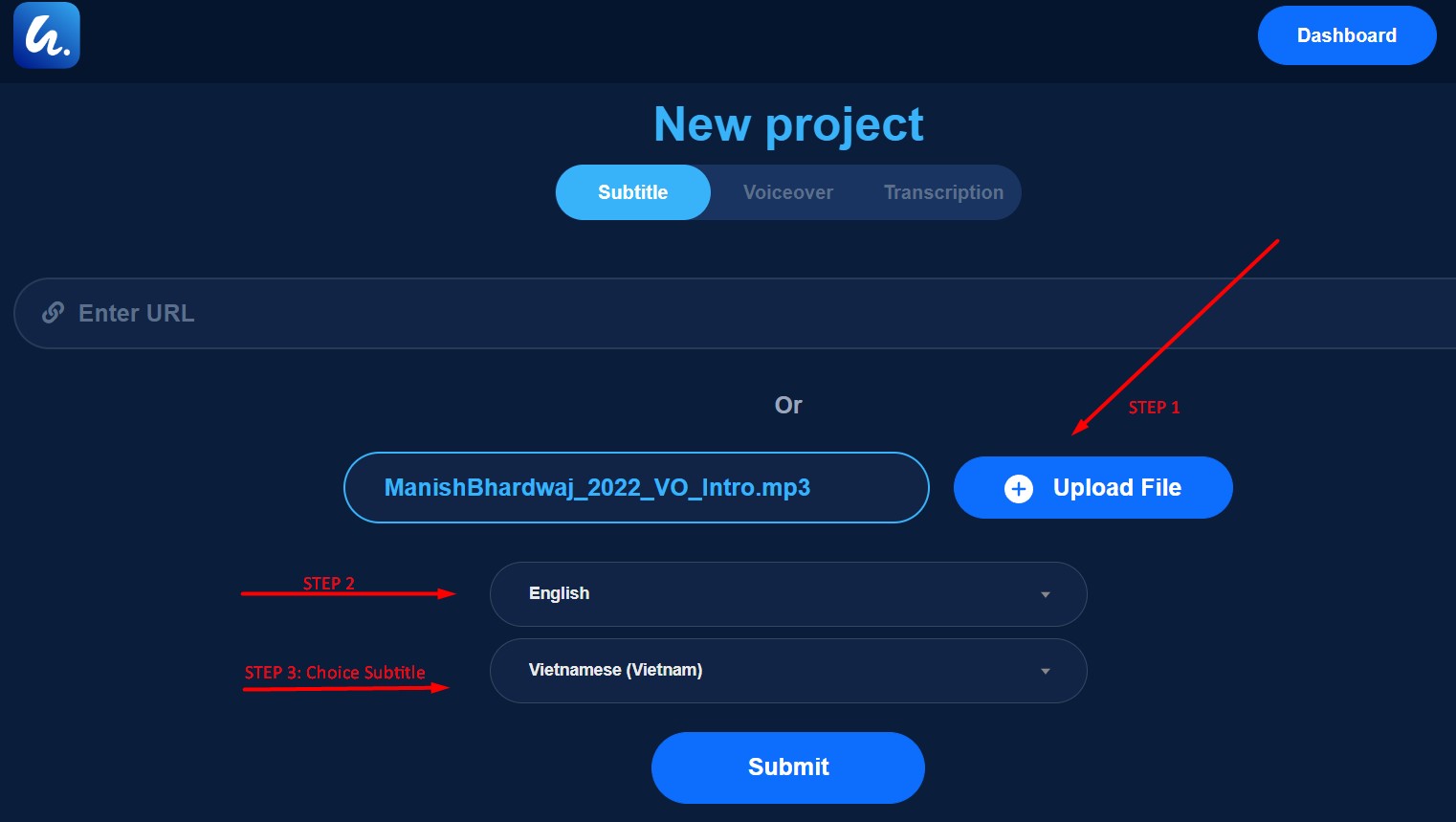
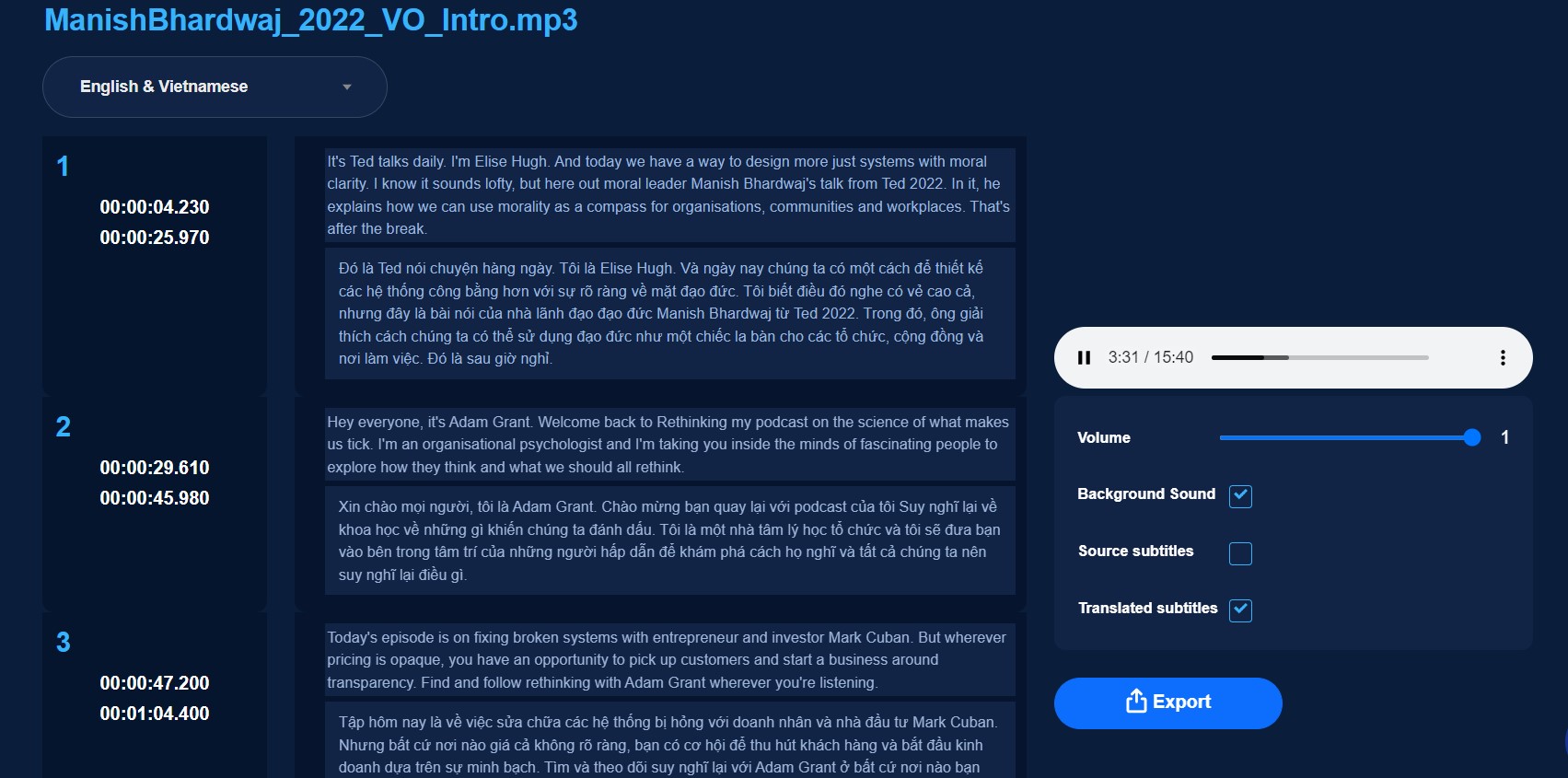
To control your transcription, you can correct your writing in collaborative mode. Video the even offers you a quality human revision for the translation.
Video Automatic Transcriptions Online
Youtube video transcript generator, or audio MP3 file. Download transcription video Tutorials:
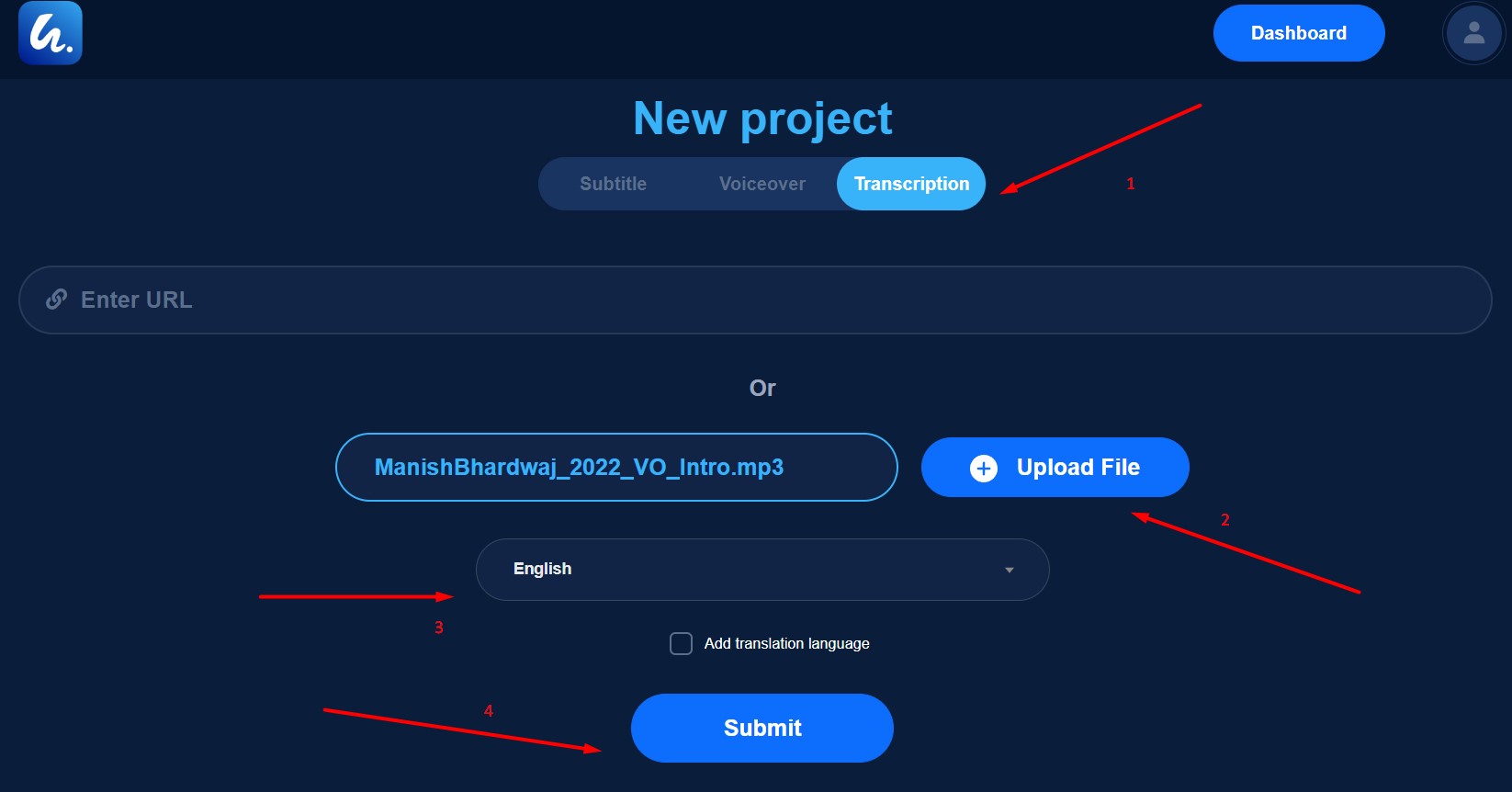
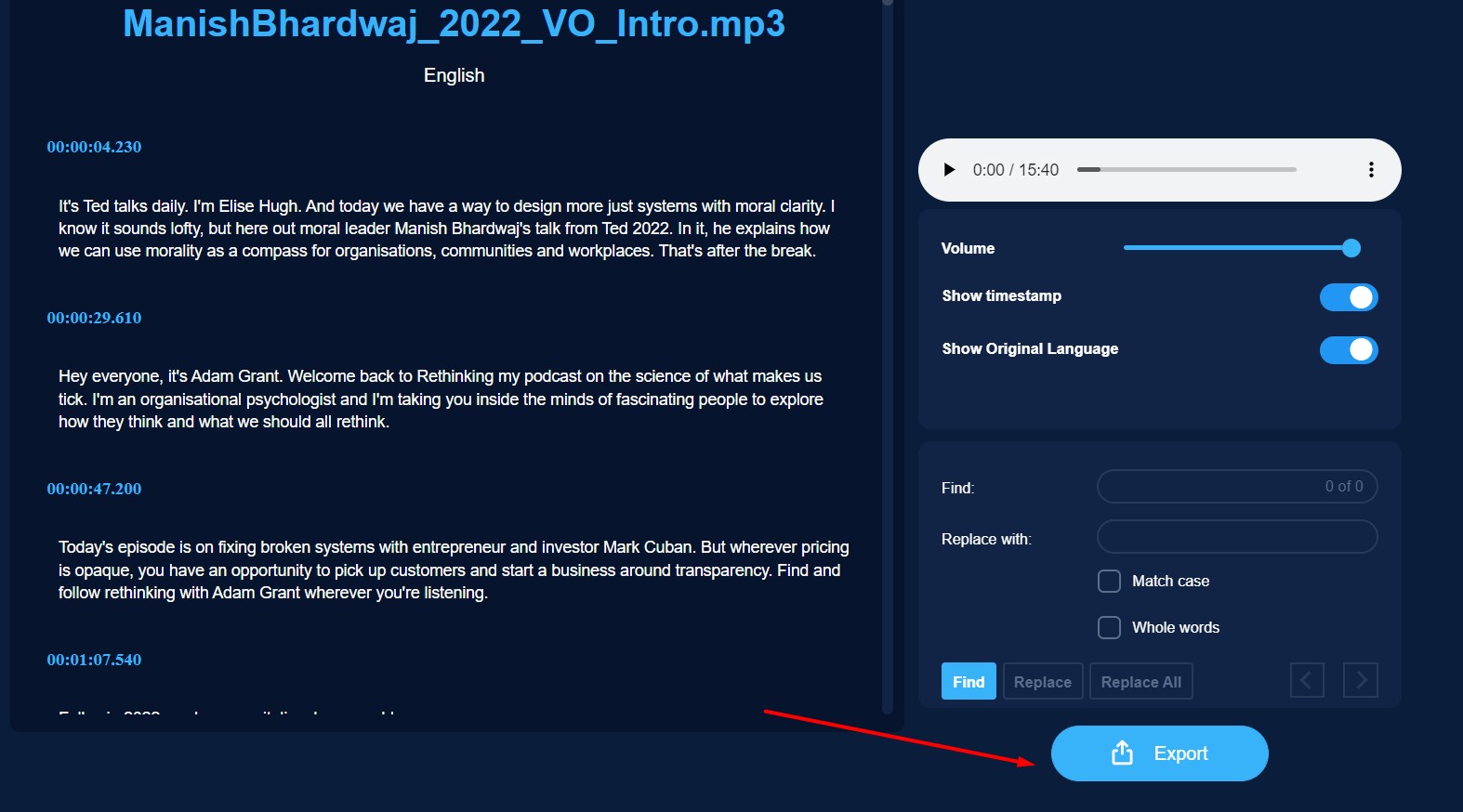
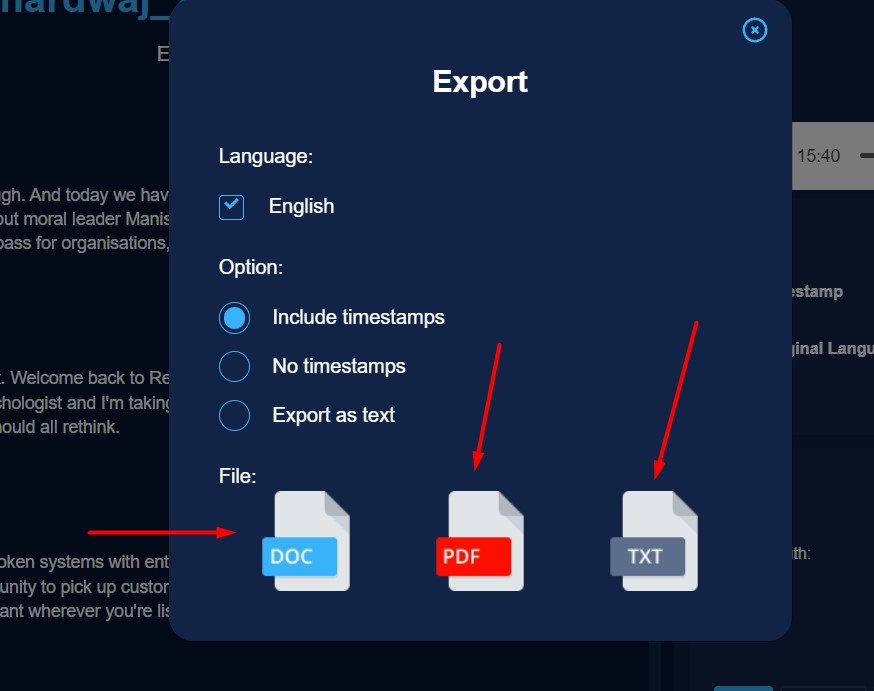
It is super fast and easy. Before downloading the file, you may want or need to do a few minor edits to the transcription.
How do you edit the transcription?
The final step is to edit your transcripts for any errors or inaccuracies. You can do this by correcting word choice, spelling mistakes, and misused words while ensuring that there are no corrections on page breaks where they shouldn't be present.
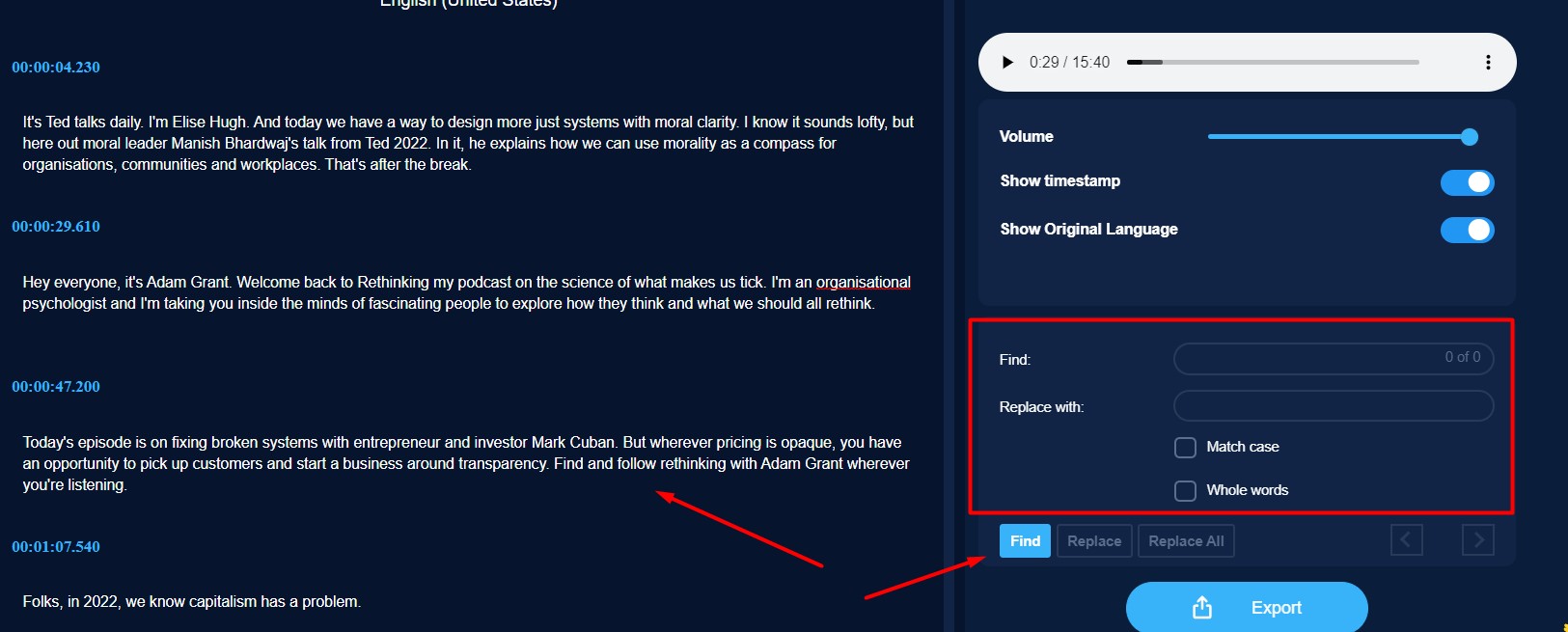
Click to edit each word, or choose to replace all at once.
Also, you can use 2 other services of Hei.io
1. Automatically create subtitles from videos.
Generate auto-captioning and translated subtitles for videos and audio with one click. Translate your subtitles to 70+ languages quickly and accurately.
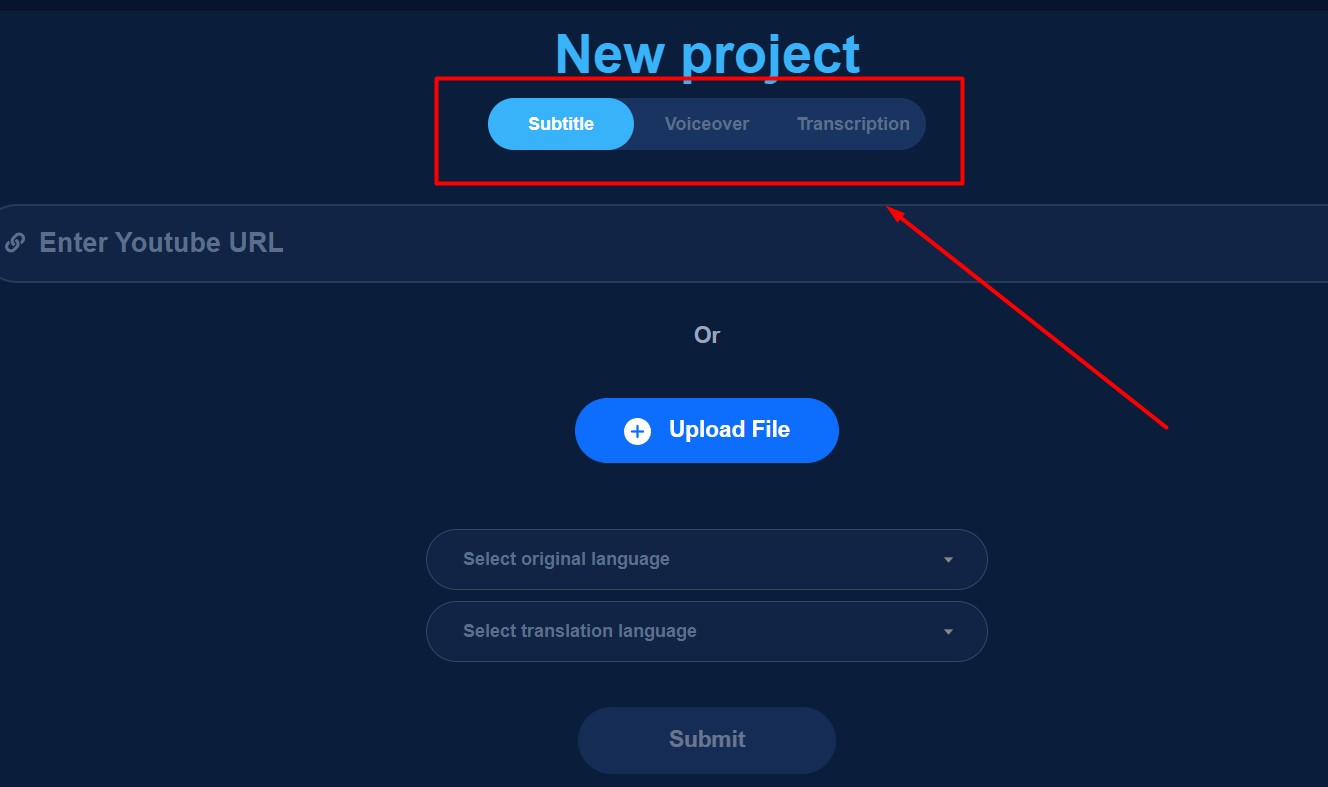
2. Dubbing videos with subtitles.
Videos are translated with one click. Add the most realistic, professional video dubbing of 70+ languages to your videos using our world's leading AI voice.
How to make video transcription | Hei.io
https://www.youtube.com/watch?v=xAeHsWPtXZM
How to make voiceover video with AI | Hei.io
https://www.youtube.com/watch?v=DnLNrpztnoU
In this video, we share our insights and methods for making your voice-over video better, including best practices, the secrets to using AI with our technology to achieve a high-quality result, and even the little details that can make all the difference.
How to make subtitles for a video with Hei.io
https://www.youtube.com/watch?v=ZCt48oQ4RuM
Learn how to make subtitles for your video with the help of Artificial Intelligence (AI)
If you want to create professional subtitles, then this tutorial is just for you. We’ll be using HeiTech's AI tool, which automatically detects when words or phrases appear in the video. As soon as we type in the text for the subtitles, it will add the subtitles directly into our video.
So, what are you waiting for? Get started now and let’s begin creating your very own subtitles :)
Hei.io is the perfect solution for those who constantly need to transcribe interviews, meetings, or presentations with an accuracy that can't be matched at any price range! With unlimited downloads available on their Annual Pro Plan ($24/month), you'll have all of these tools in one place and never run out again - it's like having your very own team standing by, ready when needed most. To learn more about what they offer, visit here: hei.io
Discover more:
Chinese Subtitles - English Subtitles - Vietnamese Subtitles - Japanese Subtitles - Subtitles Portuguese - Arabic Subtitles - Spanish Subtitles - Russian Subtitles - Korean Subtitles - Italian Subtitles - Hindi Subtitles - Greek Subtitles - German Subtitles - French Subtitles
Frequently Asked Questions
Q: How do I put subtitles into movies?
A: The quickest way to add subtitles to a movie is to use Heiio’s auto transcription tool. You can choose between hundreds of different foreign languages, and Heiio’s subtitle generator will transcribe all the audio into text, then turn the text into subtitles.
Q: How can I add subtitles to a video for free?
A: With Hei IO, you can add subtitles to your videos for free!1. Create your Hei IO account2. Upload a video directly to Hei from your computer or paste a link to your video.3. Choose the original language of the video and the language that you want to translate the video into. Edit & Download: After the video is processed, go to "Edit your video" and edit the text, and timing of your subtitles. You can choose to display original subtitles, translated subtitles, or both! Then simply click "Sync" and "Download video to have your finalized work!

All-in-one video editor tool
The easiest, most powerful subtitle and voice-over video editor. Loved and trusted by content creators and video agencies of 100+ brands to reach and engage with audiences better.