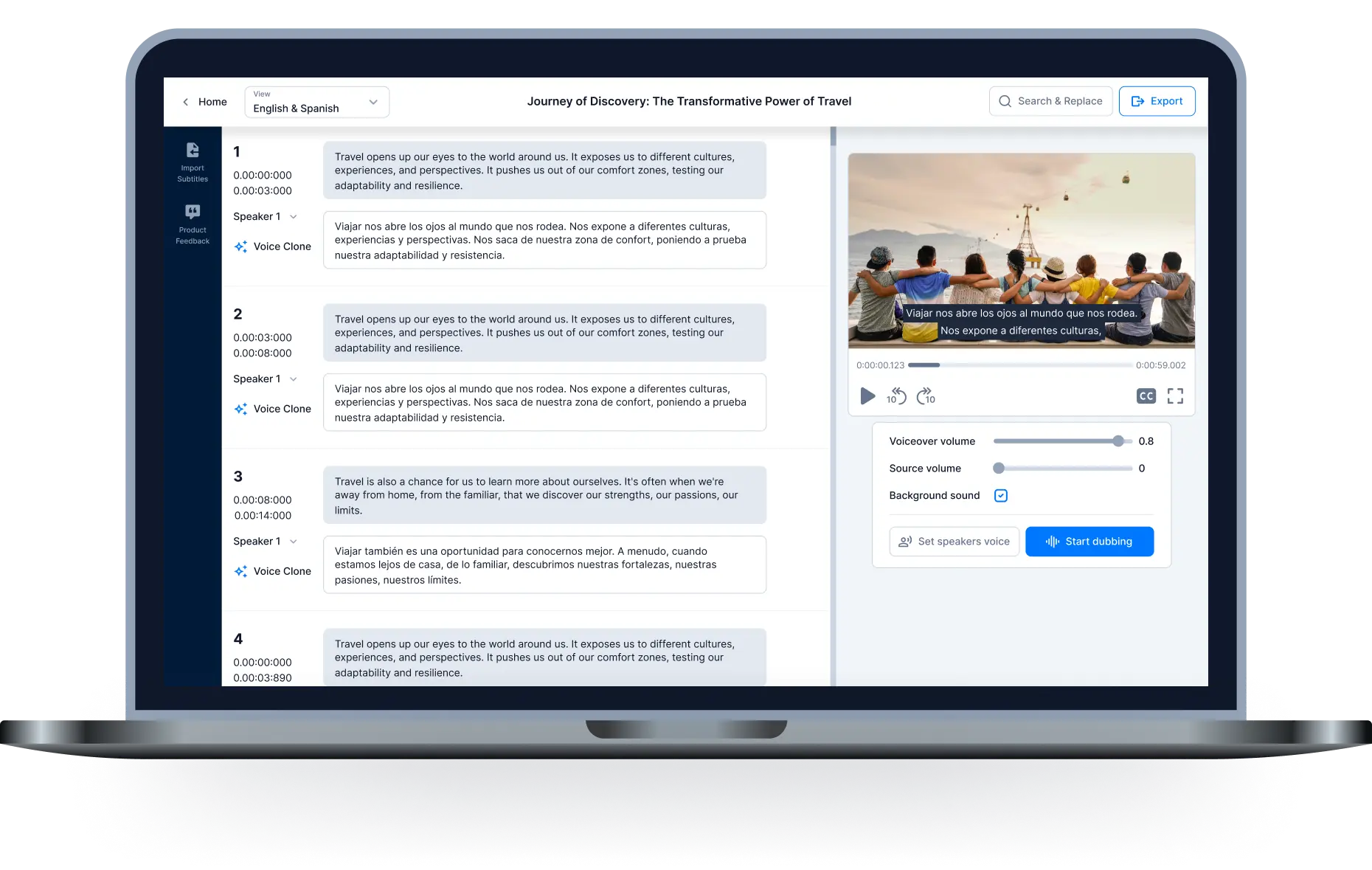The most detailed how to get YouTube video transcript tutorial
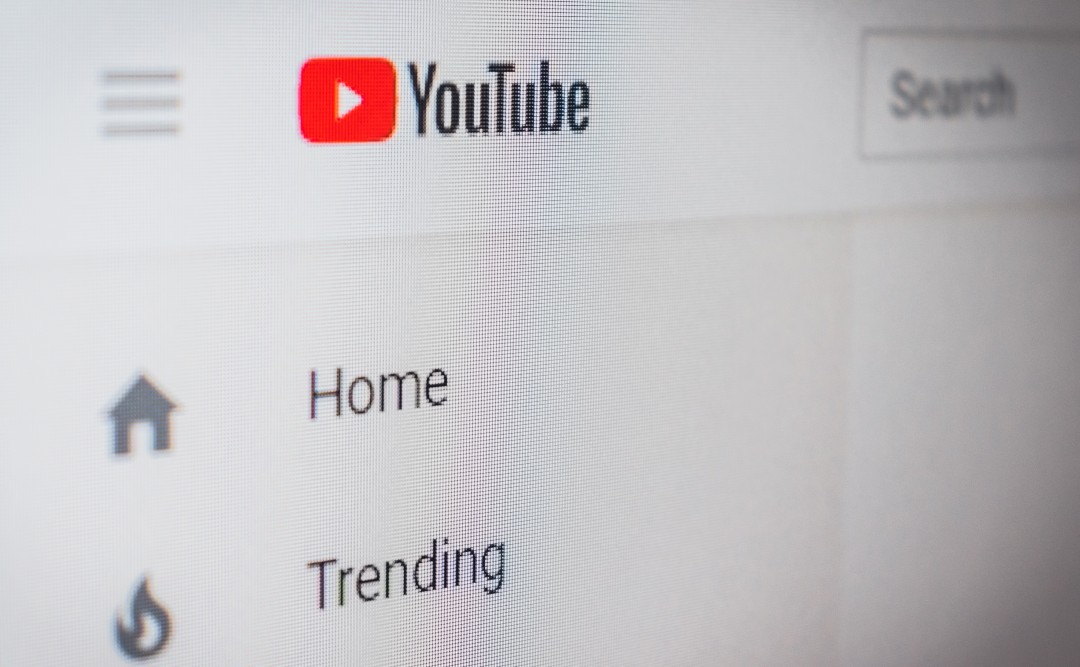
Although there are hundreds of free video streaming sites out there, YouTube dominates the video space. In fact, compared to other video streaming sites, YouTube gives you more features and options. The full recording of a YouTube video can help you in many different ways. The following article will provide you with information related to how to get youtube video transcript.
Get YouTube Recordings on Desktop
Whatever the reason may be, how to get youtube video transcript is done in simple steps. You can create a recording of a YouTube video to read back the content without watching the entire video, or you can just copy and paste the text to use in your project.
If you use the web version of Youtube on your desktop web browser, you need to follow these steps to get YouTube recordings:
- Step 1: The first step is to access YouTube.com using your browsers.
- Step 2: Now, search for the video whose recording you want to create and open it.
- Step 3: Now click on the three-dot menu icon below the title of the YouTube video.
- Step 4: From the menu options, click Show Recordings.
- Step 5: On the right hand pane, you will be able to see the caption along with the timestamp.
- Step 6: Any caption you can choose to click to jump to that part of the video.
This is how you can get a recording of a YouTube video on Desktop.
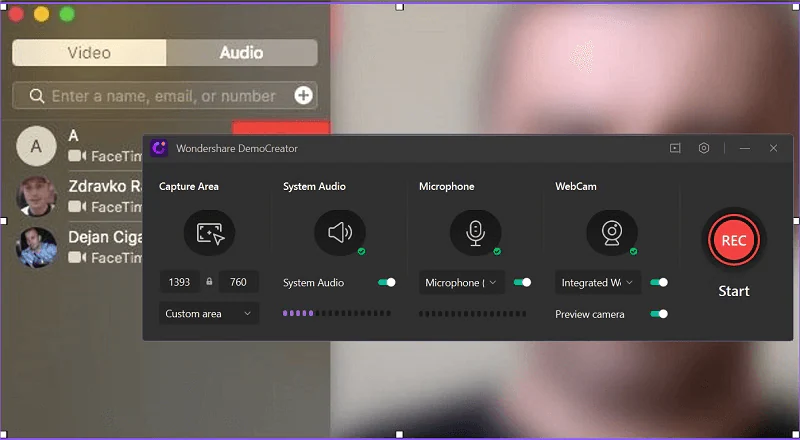
Get recordings of YouTube videos on Android
You can even create a recording of a video from the YouTube for Android app. Here are some simple steps you need to follow.
- Step 1: First of all, open the YouTube app on your Android device.
- Step 2: Now play the video you want to watch. Next, tap the down arrow button next to the video title.
- Step 3: On the video description box, tap the Show Recording button.
- Step 4: Now you will be able to see the text version of the video along with the timestamps. You can tap the caption directly to jump to the selected part of the video.
Relative:
Create voice over video online with software Hei.io
How to add a voiceover to a video
Hei.io application supports automatic subtitles, high quality video dubbing
The birth of Hei.iot offers the best solution for video editing and translation needs. At the same time, this application also supports creating sub to automatically based on AI technology extremely efficiently and quickly. It offers more than 70 languages combined with 250 voices, giving customers the best experience. You can completely create subtitles and dub quickly in just 3 easy steps. Read more:Our Company and Our Pricing
So through the above sharing, you know how to get youtube video transcript the easiest way. If you want to save time with automatic subtitle translation or video dubbing, you can come to Hei.io for support. Here promises to bring you the best experience with extremely attractive prices.

All-in-one video editor tool
The easiest, most powerful subtitle and voice-over video editor. Loved and trusted by content creators and video agencies of 100+ brands to reach and engage with audiences better.